This site is protected by reCAPTCHA and the Google Privacy Policy and Terms of Service apply.
Use of cookies
Your browser does not allow cookies.
In order for you to continue shopping, you should allow this site to set cookies.
To enable cookies in your browser, please follow these steps:
Microsoft Internet Explorer
- In the menu Extras, select Internet Options.
- In the window that opens, click on the Privacy tab.
- Then click on Advanced in the Settings section.
- Here, please activate the option Accept.
Microsoft Edge
- Click on the icon with the three dots in the top right corner.
- There, select Settings.
- Then click on Show advanced settings at the very bottom.
- At the bottom, there is a drop-down box where you can Block no cookies select
Firefox
- Click on the icon with the three dashes in the top right corner.
- Then click on Settings.
- Finally click on Privacy & Security.
- Go to the section Browser Privacy to the Block Page Elements.
- Select Standard here or check Custom and uncheck Cookies.
Google Chrome
- Click the icon with the three dashes in the top right corner.
- Select Settings.
- Click on Cookies and other website data underPrivacy and security.
- Click Add next to "Websites that may always use cookies", "Always delete cookies when closing windows" or "Websites that may never use cookies".
- Enter the web address.
- If you want to create an exception for an entire domain, enter [*.] before the domain name, for example [*.]csl-computer.com
- You can also specify an IP or web address that does not begin with http://.
- Click on Add.
Opera
- Click on the "Menü" button at the top left of the window and select the Settings
- Switch to the category Privacy & Security on the left and scroll down a little.
- Under the item Cookies you will now find all relevant settings.
- Here, select the option Allow storage of local data (recommended).
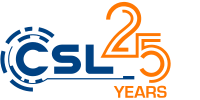
 Card / Bar
Card / Bar